
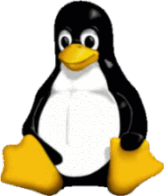 LinuxMint setup
LinuxMint setup
Getting Started
Starting with a Windows machine for getting the downloads?
FYI - LinuxMint runs all
applications of note: LibreOffice,
Firefox, Thunderbird, FileZilla, Kompozer, Skype, etc. using Linux
versions. You can also run a lot of Windows applications by using Wine. Notably, PopTray and other
very useful applications which have no similar program in Linux native
code.
How do I find the code I need to download?
First,
check what processor you have in the machine(s) you are installing to.
Then search the internet to double check if you need the 32-bit (x386)
or 64-bit (amd64) versions of the operating system you'll use. x86 and
amd64 do NOT imply that the processor is Intel or AMD specifically.
Next go to the web
site of the distribution you wish to use. Download the iso file to your Windows machine. It will take some time and you'll need 2GB of HDD space.
OK, I’ve got the ISO file, now what?
You can now make a bootable FLASH
Drive.
Making
a bootable FLASH drive is the easiest option because most of us
have a 2GB FLASH drive hanging around by now. 1GB is a bit minimal.
Make sure that any data on the drive is not needed, because it's
cleaner and more reliable to wipe the drive.
Download Pendrive and run it right from your download area if desired (it is not installed in Windows). Follow the instructions carefully.
You can also use Rufus to do the same.
Make the computer boot from the FLASH drive
To
do this you'll have to access the BIOS and change the boot order of
drives so that it sees the FLASH drive before the HDD. Finding out how
to enter BIOS mode may take a good Google search for your machine! Use
the exact model number on the machine base or back.
What Now?
The
FLASH drive is now bootable and will run Linux in RAM with no changes
to your system. This lets you make sure that all keys and devices in
your particular PC work correctly. There are now very few device driver
problems. At this point, if you find a problem, you can unplug the FLASH drive and reboot in the
previous state and go off and research how to remedy it. Incidentally,
older HP Scanners and Printers which worked well with Windows XP, but
are awful to get going in >Windows Vista and 7/8 work very easily
under Linux and it takes mere seconds to get them running - as opposed
to hours in Windows 7 and Apple OS-X. NOTE: LinuxMint will seem slow when booting and running from the FLASH drive.
Use the icon on the desktop and let it install. Boot time and speed will be hugely better.
What about adding more applications?
Modern
Linux makes it easy to add and update applications. Most distributions
pre-load LibreOffice, Firefox, Thunderbird, etc. To add more use the
Package Manager and select those that you want.
What about updates?
Updates
are utterly simple and fast in modern Linux. An automated update icon
normally sits in the tray and tries every 30 minutes (default) to find
updates. When any are found, the icon changes to show you that it has
found some. On LTS (long term stable) releases it is best to only
download security updates and Level 1 or Level 2 updates. When you use
the update manager, you'll see what this means.