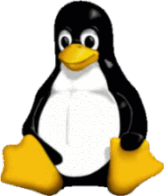 UNIX
(mostly Linux) setup
UNIX
(mostly Linux) setup
Getting Started
Starting with a Windows machine for getting the downloads?
Download and
install Burst!
a Windows client
for bittorrent!
bittorrent is a
very smart network
scheme which starts a download from a number of other computers and
then as you
get data you start to share it out to them and others. For more
technical
details, try looking here.
You can use other bittorrent clients, but a recent visit to the
uTorrent web site implanted a nasty tracker in Firefox. Previously,
this was my favourite client. Installing an older version from another
site might be safer. Repeat - might!
FYI - Linux runs nearly all applications of note: LibreOffice,
Firefox, Thunderbird, FileZilla, Kompozer, Skype, etc. using Linux
versions. You can also run a lot of Windows applications by using Wine. Notably, PopTray and other very useful applications which have no similar program in Linux native code.
Why use bittorrent?
Well, most of the files needed to make a fully functioning Unix system with applications rangeing in size from 13MB for Mozilla, to 70MB (for Open Office) to 3 “CD”s for Mandrake Linux which are all about 660MB in size (that’s about 1.9GB). FTP downloads are OK for files up to 20MB on the whole, but going bigger nearly always results in broken downloads and (in general) no resumes. Provided you have a good broadband link (DSL or Cable), bittorrent will just keep on going & going until the download is complete.
How do I find the code I need to download using bittorrent?
First,
check what processor you have in the machine(s) you are installing to.
Then search the internet to double check if you need the 32-bit (x386)
or 64-bit (amd64) versions of the operating system you'll use. x386 and
amd64 do NOT imply that the processor is Intel or AMD specifically.
Next go to the web site of the distribution you wish to use. If you’re lucky you’ll find bittorrent files there. If not, do a Google search for them using bittorrent & the “product” name. What you need to do first is download a small file ???????.torrent of about 50k in size using a normal download. Also download the matching md5sums files. What are these? Well, the files downloaded by bittorrent are huge, so even with careful error checking and piecing back together of the original files, errors can and do happen.
Once I have the download(s) finished, what do I do next?
Make sure that in each of the Blast! windows that it says that the download is 100% complete. You should now have ISO standard files. Go and get the program md5sum.exe from a reliable source on the internet. Then run it on each of the downloaded files to make sure that the (very long) checksums agree. If they don’t, you have a problem and you’ll have to download the bittorrent file again.
OK, I’ve got the ISO files tested, now what?
You can either make a set of CDs or, with most versions of Linux, you can make a bootable FLASH Drive.
Now (sometimes) the hard part! Make sure that you have a CD-RW drive that will reliably (with it’s software) write a full 700MB CD-R without stopping and giving errors and wasting discs. In days of old, mine wouldn’t do it. So, if you have to, move the code over a network to a known good drive & software combination and blow the discs there. In later OS versions and using modern drives this should not be an issue.
Making
a bootable FLASH drive should be the easier option because most of us
have a 2GB FLASH drive hanging around by now. 1GB is a bit minimal.
Make sure that any data on the drive is not needed, because it's
cleaner and more reliable to wipe the drive.
Download Pendrive and run it right from your download area if desired (it
is not installed in Windows). Follow the instructions carefully.
What Now?
The
FLASH drive is now bootable and will run Linux in RAM with no changes
to your system. This lets you make sure that all keys and devices in
your particular PC work correctly. There are now very few device driver
problems. At this point, if you find a problem, you can reboot in
previous state and go off and research how to remedy it. Incidentally,
older HP Scanners and Printers which worked well with Windows XP, but
are awful to get going in >Windows Vista and 7/8 work very easily
under Linux and it takes mere seconds to get them running - as opposed
to hours in Windows 7 and Apple OS-X.
What about adding more applications?
Modern
Linux makes it easy to add and update applications. Most distributions
pre-load LibreOffice, Firefox, Thunderbird, etc. To add more use the
Package Manager and select those that you want.
What about updates?
Updates
are utterly simple and fast in modern Linux. An automated update icon
normally sits in the tray and tries every 30 minutes (default) to find
updates. When any are found, the icon changes to show you that it has
found some. On LTS (long term stable) releases it is best to only
download security updates and Level 1 or Level 2 updates. When you use
the update manager, you'll see what this means.
…. More info to come